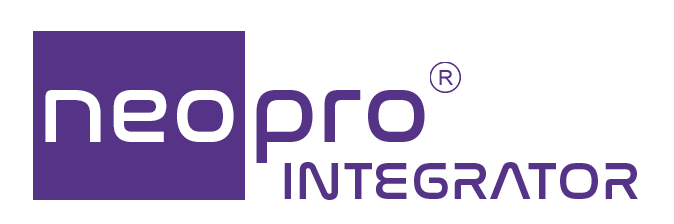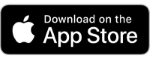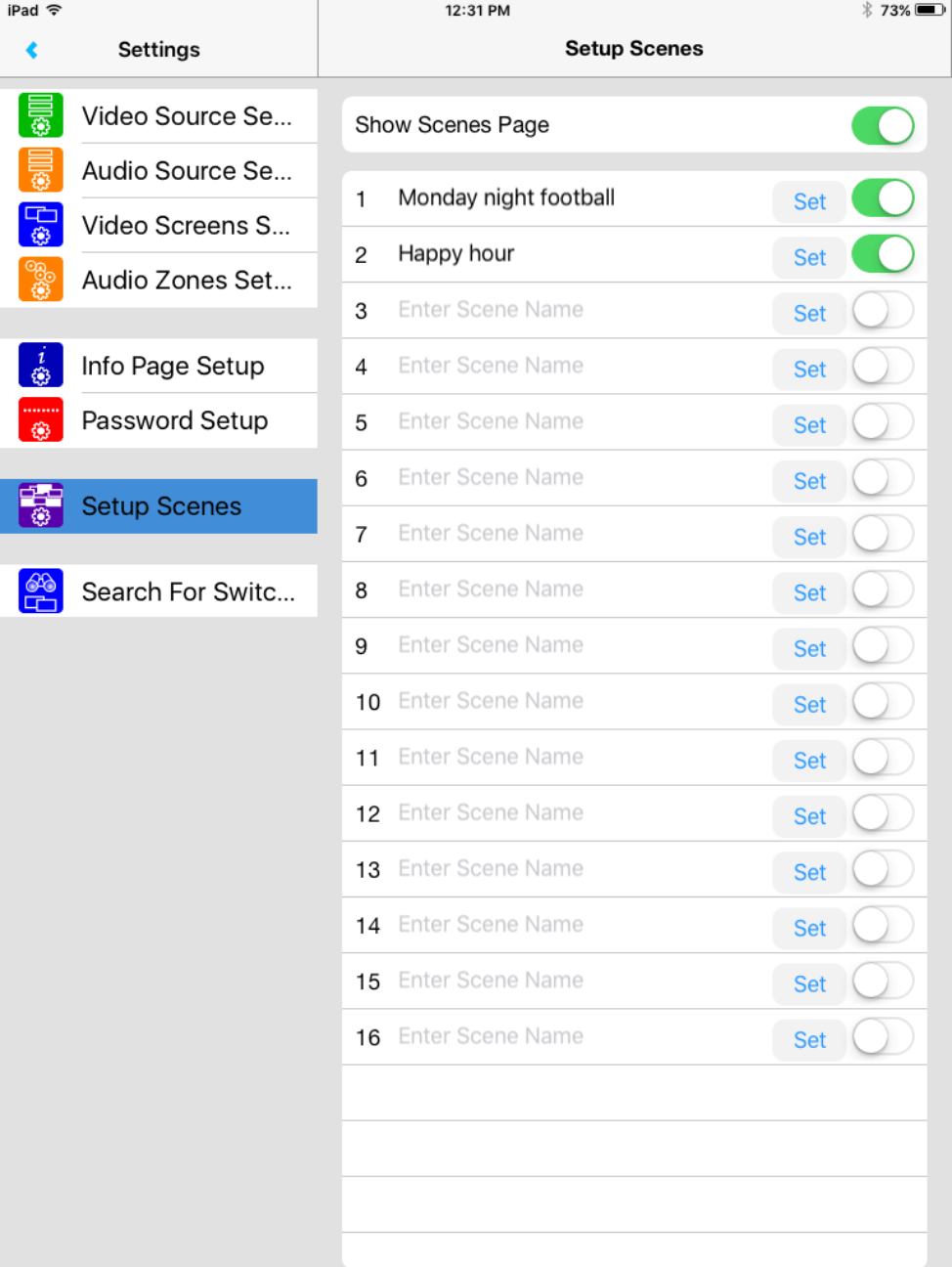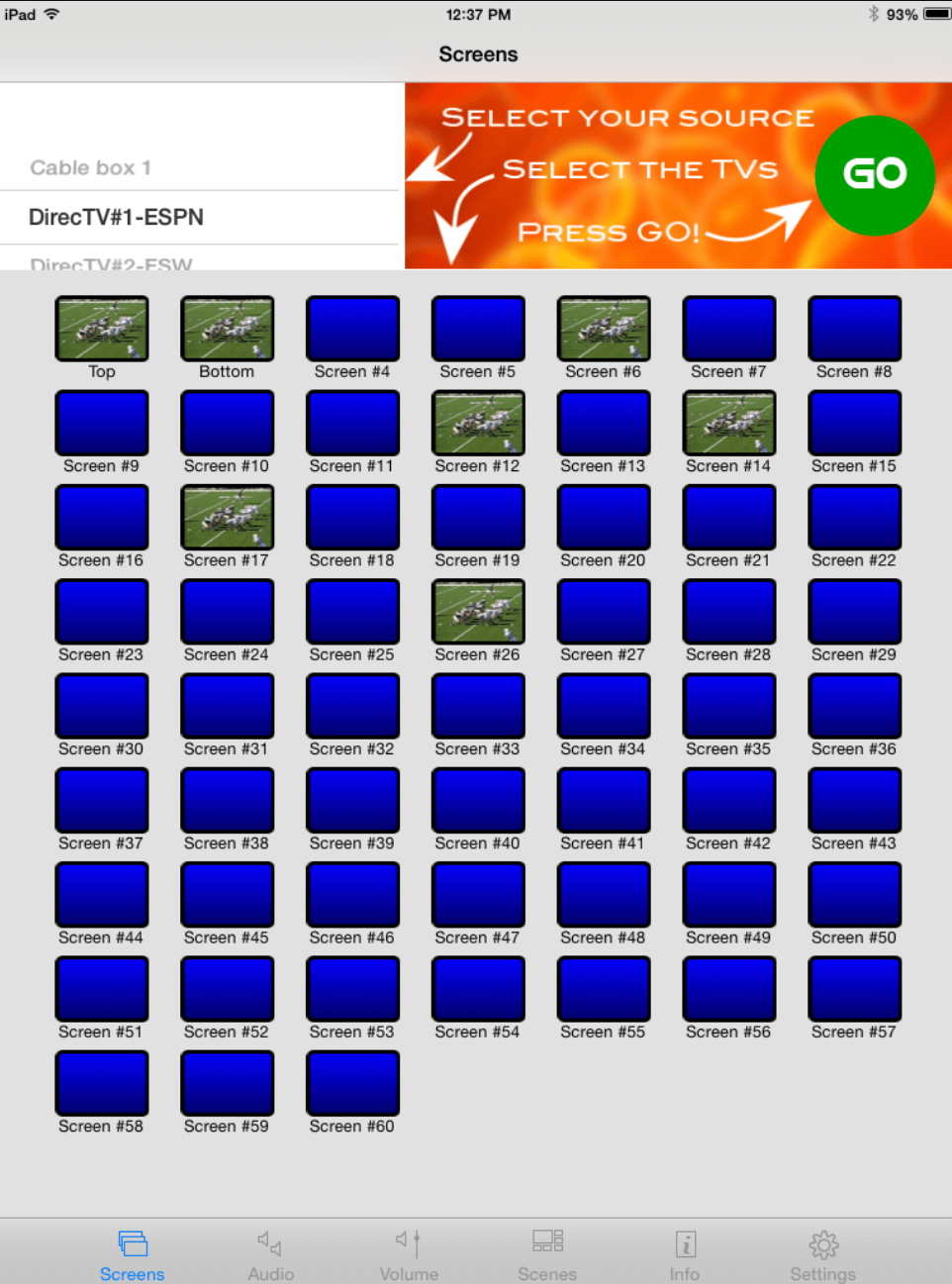Setup
When first installing the app you will be directed to the settings section. Here you can activate screens, sources, audio zones and more.
Before attempting to use the app to control your switches you must first search the network. This requires your NeoPro switches, a global cache device, and an internet network. In Settings 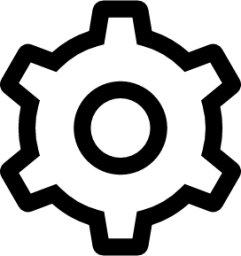 choose the Search for Switches tab. Click on the “Search” button, this may take a minute or two as the app searches the network. The IP addresses of any switches found will be added to the app and will be saved for future use.
choose the Search for Switches tab. Click on the “Search” button, this may take a minute or two as the app searches the network. The IP addresses of any switches found will be added to the app and will be saved for future use.
In the Audio Source Setup and Video Source Setup tabs you can turn on sources, with the option to add names to the sources that users will see in the Screens tab. Similarly, in the Video Screens Setup you can turn on video screens, with the option to add screen names.
The Setup Scenes section allows you to recall from memory, video (and audio when applicable) configurations. Here you can turn on scenes and give them names. Pressing the “Set” button will create the scene by remembering the current configuration at the time the button was pressed. You will also see an option to “Show Scenes Page”. This will determine whether or not the user will be able to see the Scenes tab.